Create New Keyword for Two Way SMS with a Long code
Engage your customers with Two Way SMS conversation. Set Auto-replies and automate your conversations with your customers. Get opinions/feedback from your customers and engage them in contests and polls.
This tutorial will help you to add keywords and start your 2 way SMS conversations with your customers.
You must be a registered client with SMS Gateway Center and must have Incoming SMS credits in your account to get your Keywords approved.
Login to your account.
Go to Sidebar ⇾ Incoming SMS (header) ⇾ 2 Way SMS ⇾ Click on Add 2 Way SMS Keyword
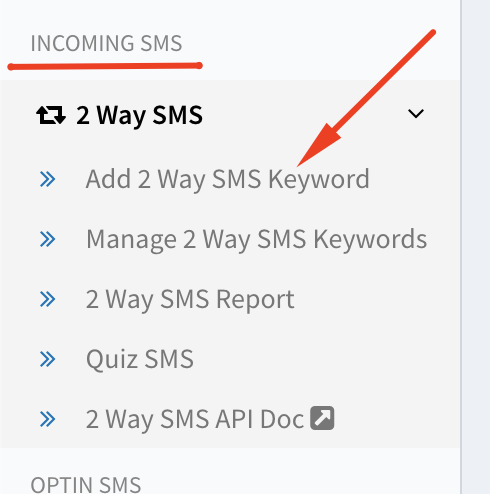
Once you land on this page, start filling the form.
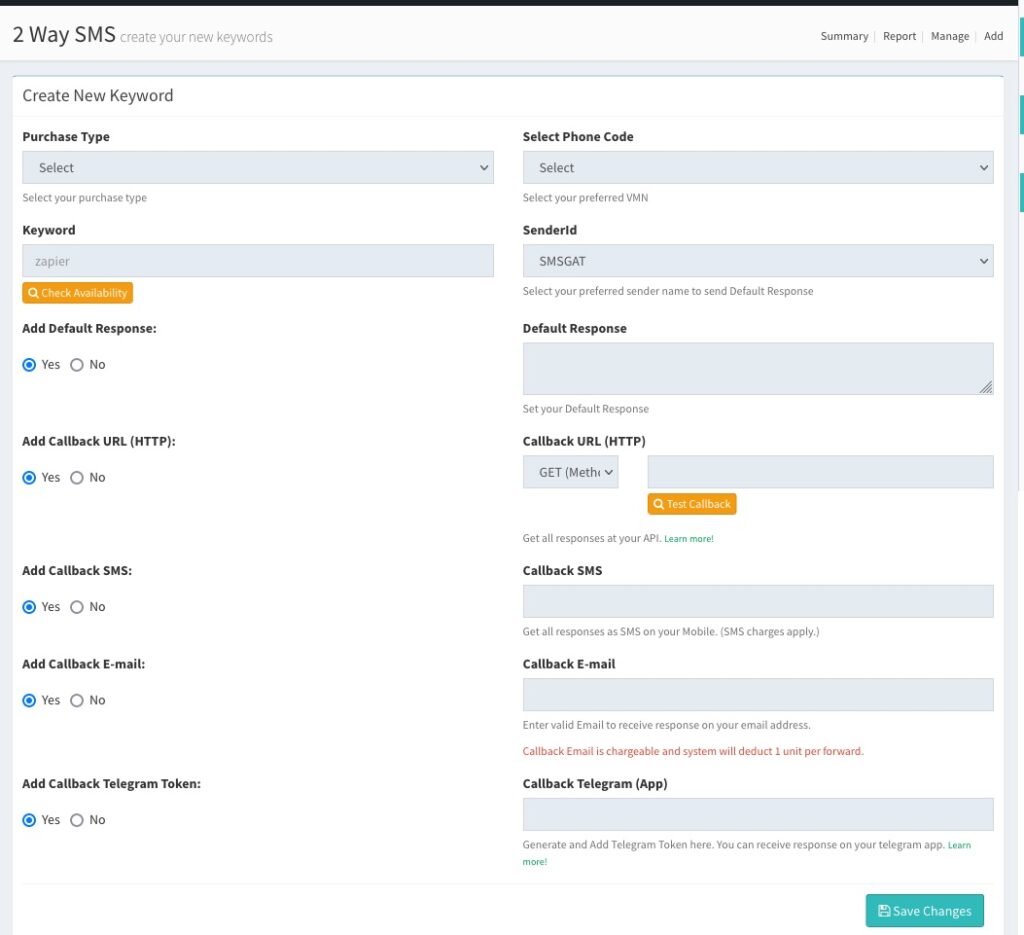
Purchase Type: Select Commercial.
Select Phone Code: Select available and desired Long code from the drop-down menu.
Keyword: Add your desired keyword, preferably keep it short so that users do not have to type long keywords. For example: If your brand is Google, then you can add Google.
SenderId: Select Sender ID to send auto-replies and 2 way SMS conversation.
Add Default Response: If you choose yes, then you can add a default response to reply to the customer’s conversation. For example: Thank you for reaching out to us, our team will get back to you at the earliest.
Add Callback URL (HTTP): You can set a webhook to receive responses to your server in real-time, if you choose yes, then add the URL endpoint in the Callback URL (HTTP) field. Example: https://mysite.com/incomingsms. Read below how to set your own parameters.
Add Callback SMS: You can receive the details on your preferred mobile number to SMS. If you choose yes, then add the mobile number in the Callback SMS field. Example: 91999xxxxxxxx
Add Callback E-Mail: You can receive the details on your preferred E-Mail address over E-Mail. If you choose yes, then add your E-Mail in the Callback E-mail field. Example: [email protected]
Add Callback Telegram Token: You can receive the details on your preferred Telegram number over the telegram app. If you choose yes, then add your Telegram token in Callback Telegram (App) field. Example: 123xxxxx. Read below how to get your Telegram token.
Save Changes.
Once you submit the form, it will be sent out to our team to moderate and once things are in place, they will approve your keyword and you can start your campaign.
Callback URL (HTTP) / Webhook Parameters
You receive the following parameters to your set webhook.
Phonecode -> Longcode number which customer’s conversation received.
Location -> Mobile Circle based on mobile series.
Operator -> Mobile Operator name based on mobile series.
Mobile -> Customer’s/Recipient’s Mobile number.
Message -> Along with keyword message content.
TImestamp -> timestamp in milliseconds/epoch format.
Keyword -> Keyword which conversation started.
Parameters appended to the Webhook: phonecode=$vmn&location=$location&phoneno=$mobile&content=$message&carrier=$operator&time=$timestamp&keyword=$keyword&forwardMethod=GET
You can always change the parameter, but values need to be the same such as $vmn, $location, $mobile, etc.,
How to get your Telegram Token?
Telegram app is available on almost every device, you can get all responses for free on that application. You will have to insert your telegram token in the input box, once the token gets verified then automatically your Telegram User ID gets inserted into our records.
Steps to Follow
- Download Telegram App from AppStore or PlayStore
- Activate your telegram account.
- Open this link on your telegram app, https://t.me/KeywordInfoBot or search for KeywordInfoBot and then Click Start.
- Enter Alert Space YOURUSERNAME (SMSGatewayCenter username)
- It will give you a token ID, insert that token ID in the input box.
- Once telegram token gets verified, then all responses will be forwarded to your app.
Are you using Two Way SMS services yet? If not, start today, get free demo credits and test our application. Signup now.

