How to Create and Use your SMS Gateway Center API Key
To send SMS using our SMS API, you will need to have either a username/password or an API key authentication. Once you are enabled with SMS Gateway Center API access, you can integrate multiple SMS integrations with several vendors and API integration providers such as Zapier.
There are two ways to generate or regenerate your API key for your SMS Gateway Center account.
User Interface
Log in to your SMS Gateway Center account.
Go to Sidebar ⇾ My Account ⇾ API Key.
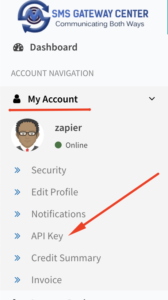
Click on Generate Tab.
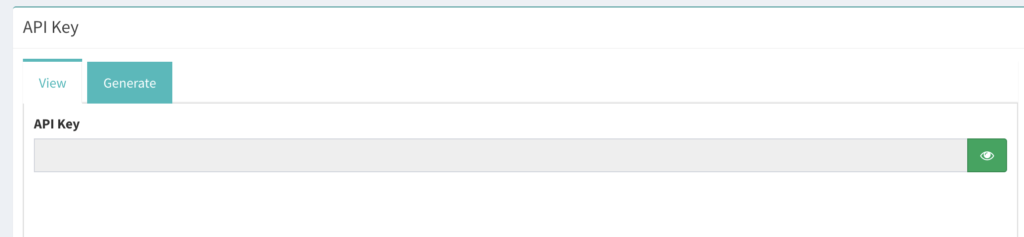
Enter captcha text and click on Generate.
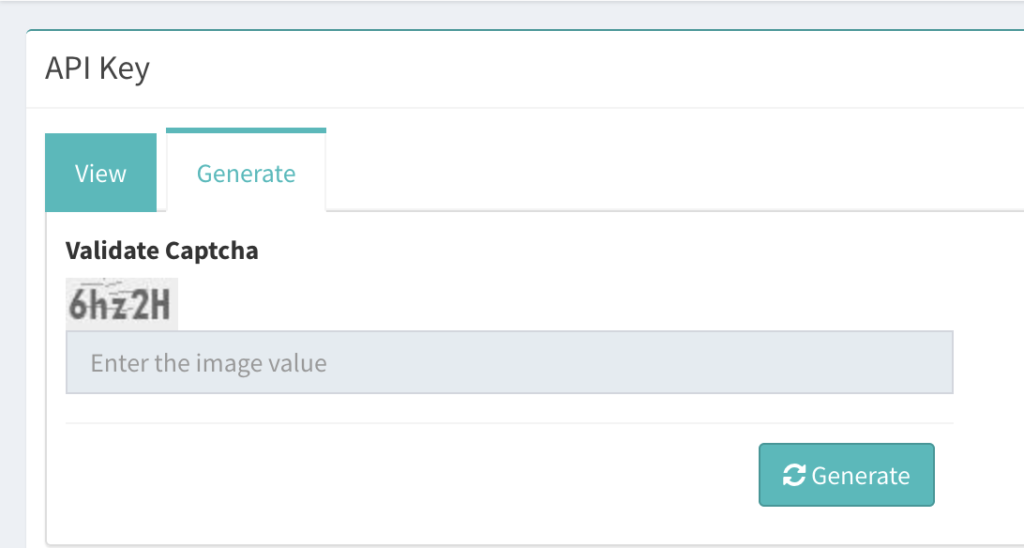
Then go back to the View tab, click on the show and copy your API key.
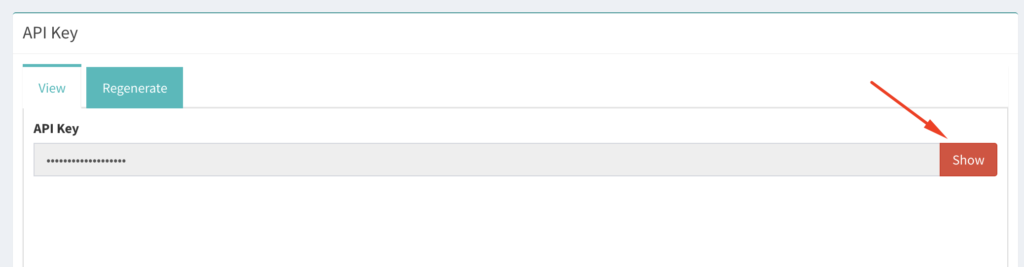
SMS API
You can generate and regenerate your API key using our SMS API too.
Your request should be sent to https://www.smsgateway.center/SMSApi/rest/regenerateAPIKey?{AUTHParams} where {AUTHParams} is the way to authenticate. You can learn more about Generate/Regenerate API Key – SMS API.
Once your request gets executed successfully, you will be given the following response.
{
"status": "success",
"apiKey": "03db883b5e1xxxxxxxxxxxx",
"statusCode": "900",
"reason": "success"
}
Note: API Key should be sent in the header when you are making API requests to authenticate.
An API Key has been provided to authenticate our API call. If you want to use our API and do not want to use your username and password to authenticate, then you can use an API Key to authenticate your API calls. This should be confidential and ensure you are not sharing with anyone. IF YOU DO NOT WISH TO USE IT, DO NOT GENERATE AN API KEY.

