How to Create a WhatsApp Business API Template
Creating a WhatsApp Business API template is essential for businesses looking to communicate with their customers effectively. This guide will walk you through the process of creating a WhatsApp message template using the SMS Gateway Center‘s interface. Follow these steps to set up your template and ensure it meets the necessary requirements.
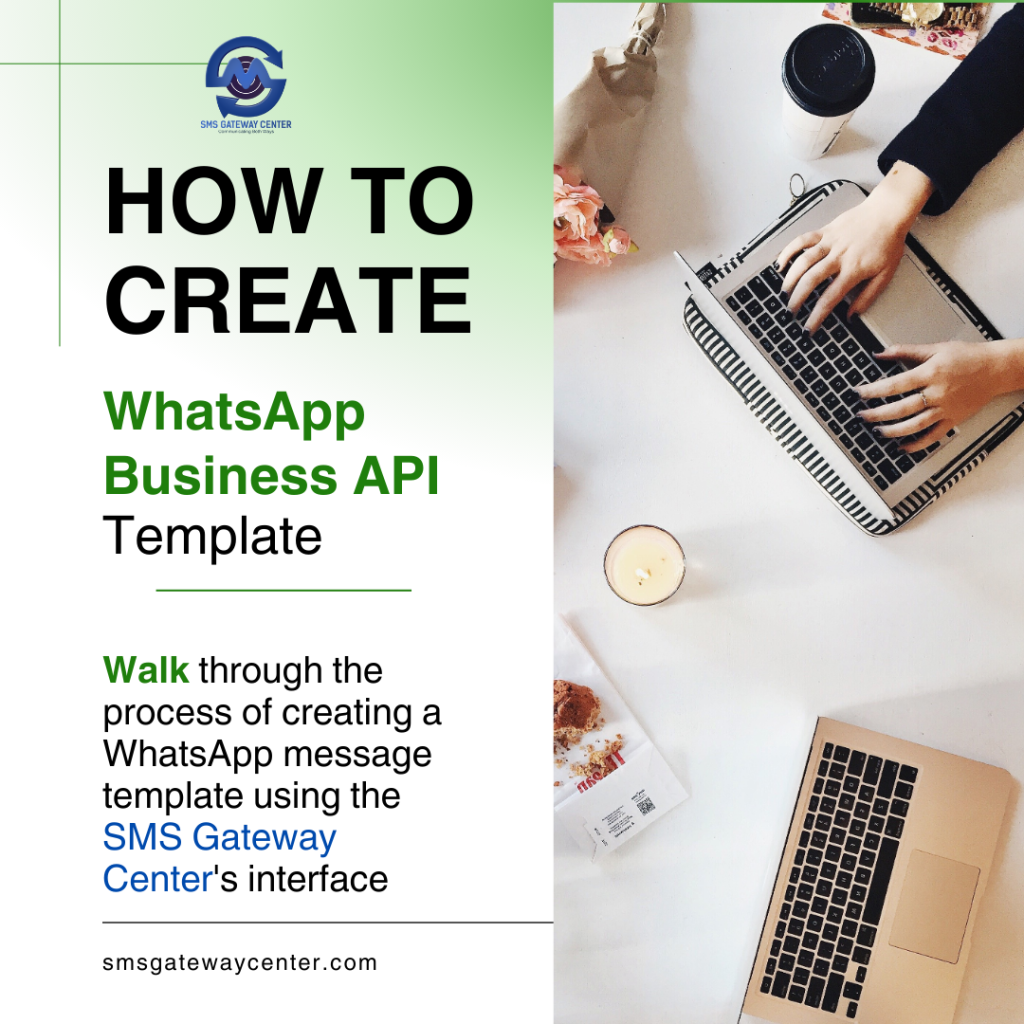
Step 1: Access the Template Creation Form
First, navigate to the template creation page by accessing: Sidebar Menu -> WhatsApp Business -> Templates -> Create.
Step 2: Choose a Category
Select the category that best describes your message template. There are three main categories:
- MARKETING: Promotions or information about your business, products, or services. This category covers any message that isn’t utility or authentication.
- UTILITY: Messages about a specific transaction, account, order, or customer request.
- AUTHENTICATION: One-time passwords your customers use to authenticate a transaction or login.
For example, if you are sending a promotional message, choose the “MARKETING” category.
Step 3: Specify Marketing Type (If Applicable)
If you select the “MARKETING” category, you need to choose the marketing type:
- Custom
- Product Messages
If you choose “Product Messages,” you must also select the template format:
- Catalogue
- Multi-Product
Step 4: Enter Template Details
- Template Name: Enter a name for your template. The name should contain only lowercase letters, numbers, and underscores (e.g.,
promotion_offer). - Language: Choose the language your message template will be sent in. Options include English (en), English (UK), and English (US).
- Description: Provide a description to help identify the template later.
- WABA Number: Select your preferred WhatsApp Business Account (WABA) number from the dropdown.
Step 5: Choose Template Type
Select the type of template you want to create:
- TEXT
- MEDIA
- CAROUSEL
- LIMITED TIME OFFER
Step 6: Add Header (Optional)
- Header: You can add a header up to 60 characters. This is optional but can provide context to your message.
- Variables: If your header includes variables, click the “Add Variable” button to define them.
Step 7: Compose the Message Body
- Body: Enter the text for your message. You can use up to 1024 characters. The text should be in the language you selected earlier.
- Formatting Tools: Use the tools to format your text (bold, italic, strike-through, monospace) or add variables to personalize the message.
Step 8: Add Footer (Optional)
- Footer: Add a footer text up to 60 characters. Note that variables are not allowed in the footer.
Step 9: Create Buttons (Optional)
- Buttons: You can create buttons that allow customers to respond to your message or take action. There are two types of buttons:
- Quick Reply: Allows customers to quickly respond to your message.
- Call-to-Action: Directs customers to visit a website or call a phone number.
Step 10: Review and Submit
Once all fields are completed and reviewed, click the “Create” button to submit your template for approval.
Best Practices for Creating Templates
- Keep It Simple: Ensure your message is clear and concise.
- Personalize: Use variables to make the message relevant to the recipient.
- Compliance: Ensure your message complies with WhatsApp’s policies and guidelines.
- Testing: Test your template to ensure it looks and works as intended before sending it to customers.
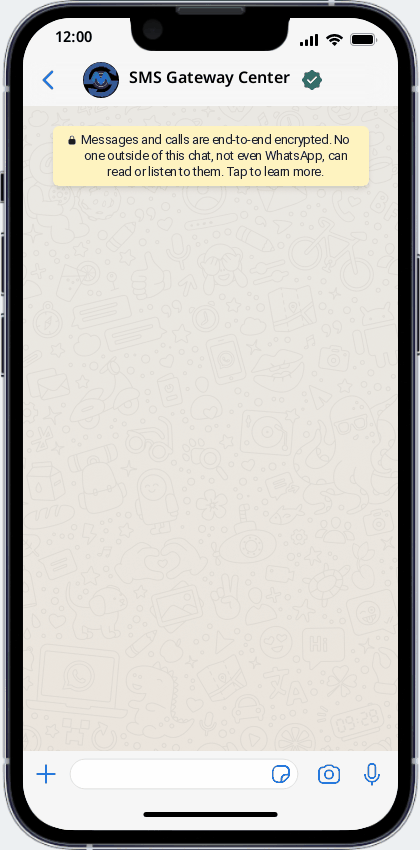
WhatsApp Business API Sample Message Templates for a Product Catalog
Sample 1: Single Product Showcase
Header
🌟 New Arrival! 🌟Body
Introducing our latest product: *UltraFast Charger*
🔋 50W Fast Charging
🔌 Compatible with all devices
🔒 1-Year Warranty
Price: $29.99
Don't miss out! Limited stock available.Footer
Click the link below to buy now!Button
[Buy Now](https://example.com/product/ultrafast-charger)Sample 2: Multiple Products
Header
🛍️ Check Out Our Latest Products! 🛍️Body
1️⃣ *Smartwatch Pro*
- Heart Rate Monitor
- GPS & Bluetooth
- Price: $199.99
2️⃣ *Wireless Earbuds*
- Noise Cancelling
- 24-Hour Battery Life
- Price: $99.99
3️⃣ *Fitness Tracker*
- Waterproof
- Sleep Monitoring
- Price: $49.99Footer
Shop now and get 10% off your first order!Buttons
[Smartwatch Pro](https://example.com/product/smartwatch-pro)
[Wireless Earbuds](https://example.com/product/wireless-earbuds)
[Fitness Tracker](https://example.com/product/fitness-tracker)Sample 3: Product Inquiry
Header
🔍 Interested in Our Products? 🔍Body
We have a range of products to suit your needs. Let us know which one you're interested in, and we'll provide more details:
1️⃣ *Smartphone XYZ*
2️⃣ *Laptop ABC*
3️⃣ *Tablet 123*
Reply with the product number or visit our website to learn more.Footer
Looking forward to assisting you!Quick Reply Options
[Smartphone XYZ](#)
[Laptop ABC](#)
[Tablet 123](#)Sample 4: Seasonal Promotion
Header
🎉 Summer Sale! 🎉Body
Enjoy up to 50% off on our bestsellers:
1️⃣ *Beachwear Collection*
- Stylish and comfortable
- Up to 30% off
2️⃣ *Sunglasses*
- UV Protection
- Buy 1 Get 1 Free
3️⃣ *Travel Accessories*
- Durable and trendy
- Up to 50% offFooter
Hurry, offer ends soon!Buttons
[Shop Beachwear](https://example.com/product/beachwear-collection)
[Shop Sunglasses](https://example.com/product/sunglasses)
[Shop Travel Accessories](https://example.com/product/travel-accessories)Sample 5: New Collection Launch
Header
🚀 New Collection Alert! 🚀Body
Check out our latest arrivals in the *Spring Collection*:
🌸 *Floral Dresses*
🌼 *Lightweight Jackets*
🌺 *Comfortable Footwear*
Each piece is designed to bring you comfort and style.Footer
Explore the collection and stay trendy this season!Buttons
[View Collection](https://example.com/spring-collection)Feel free to customize these templates to better fit the products and services you offer.
By following these steps, you can create effective WhatsApp message templates that enhance your communication with customers and help drive engagement.

