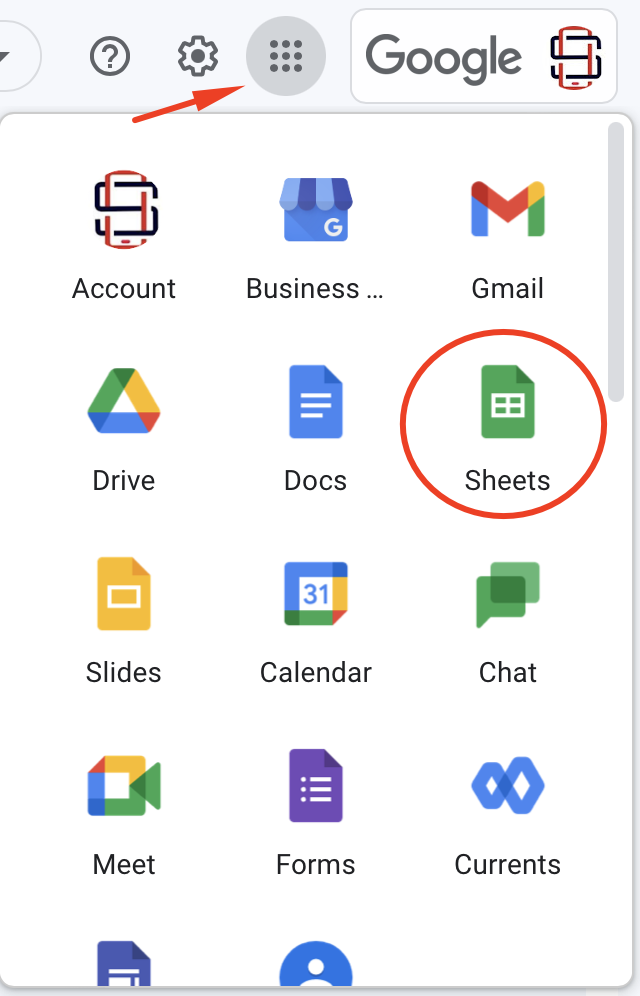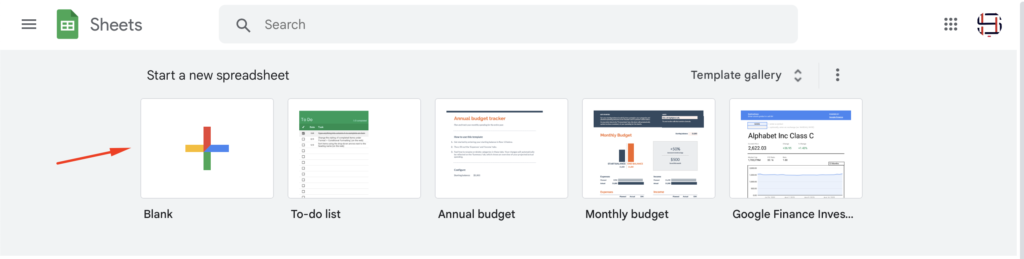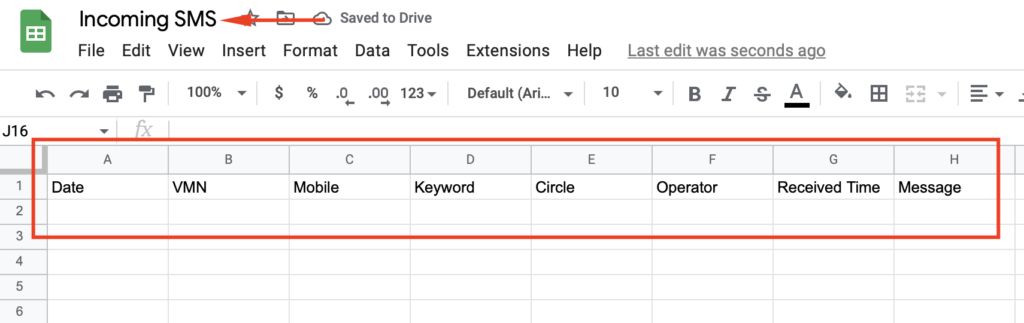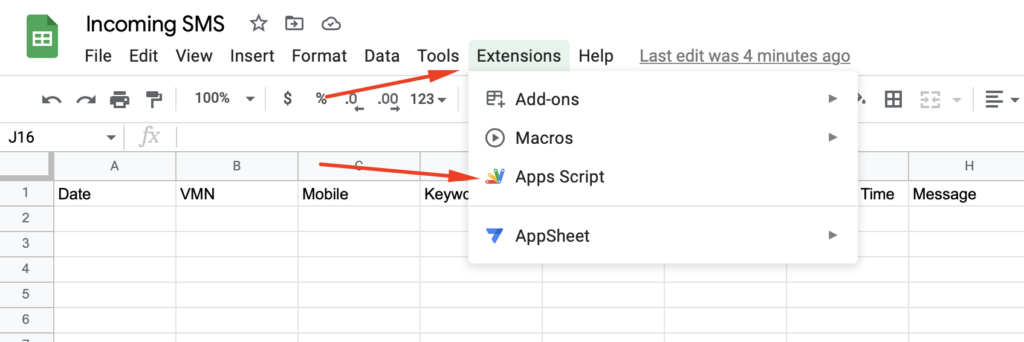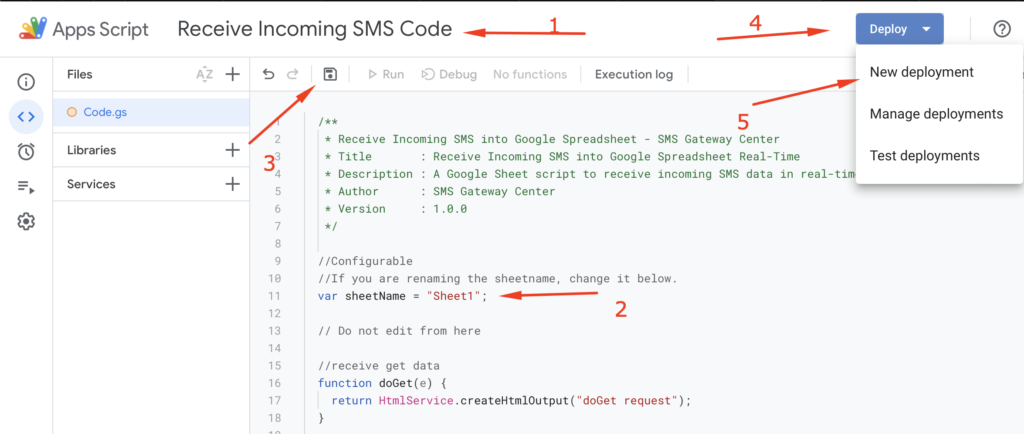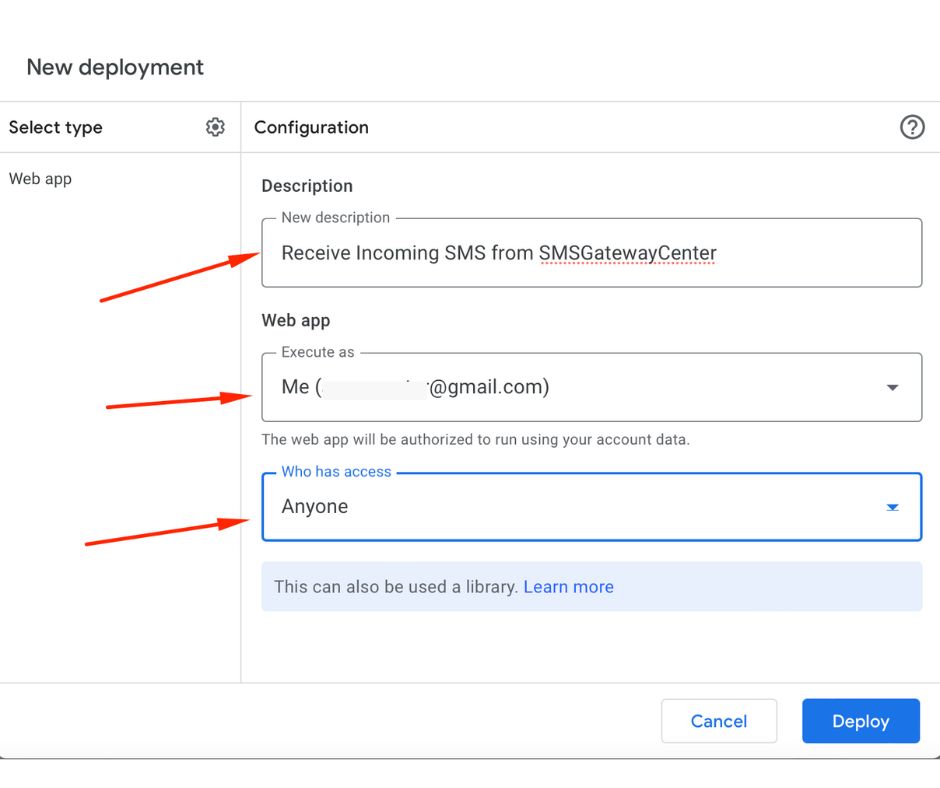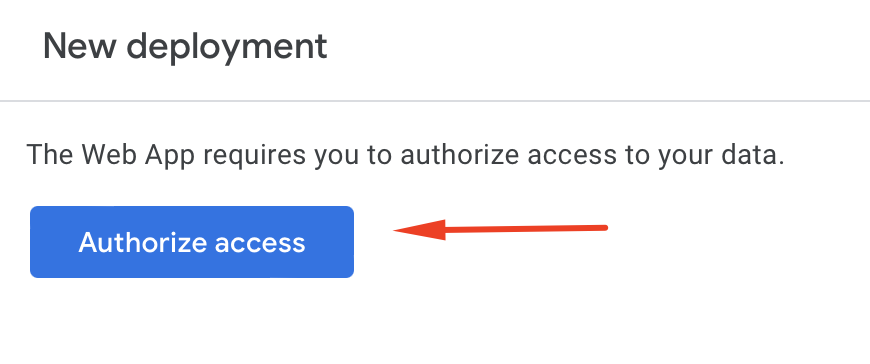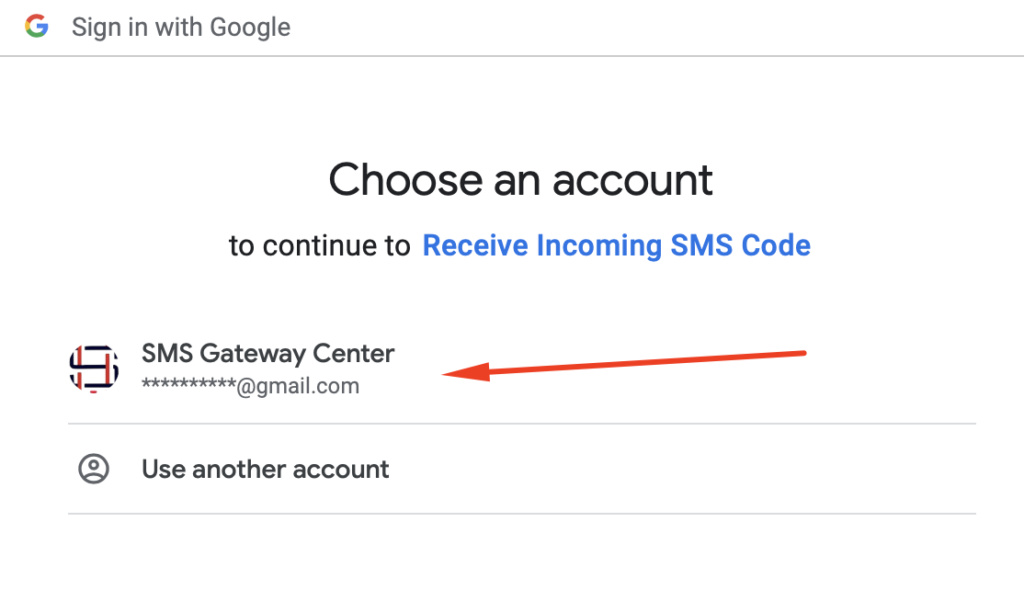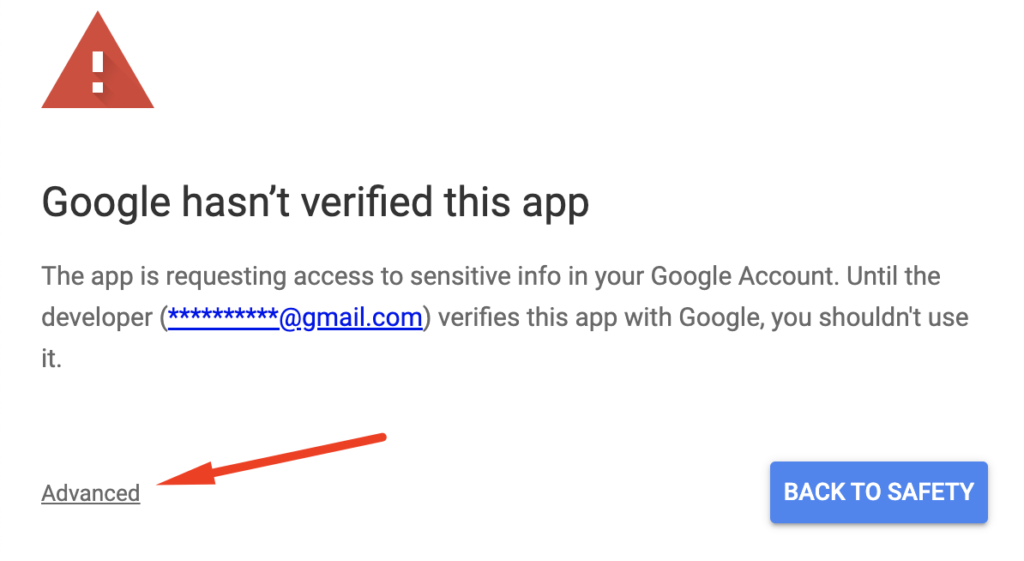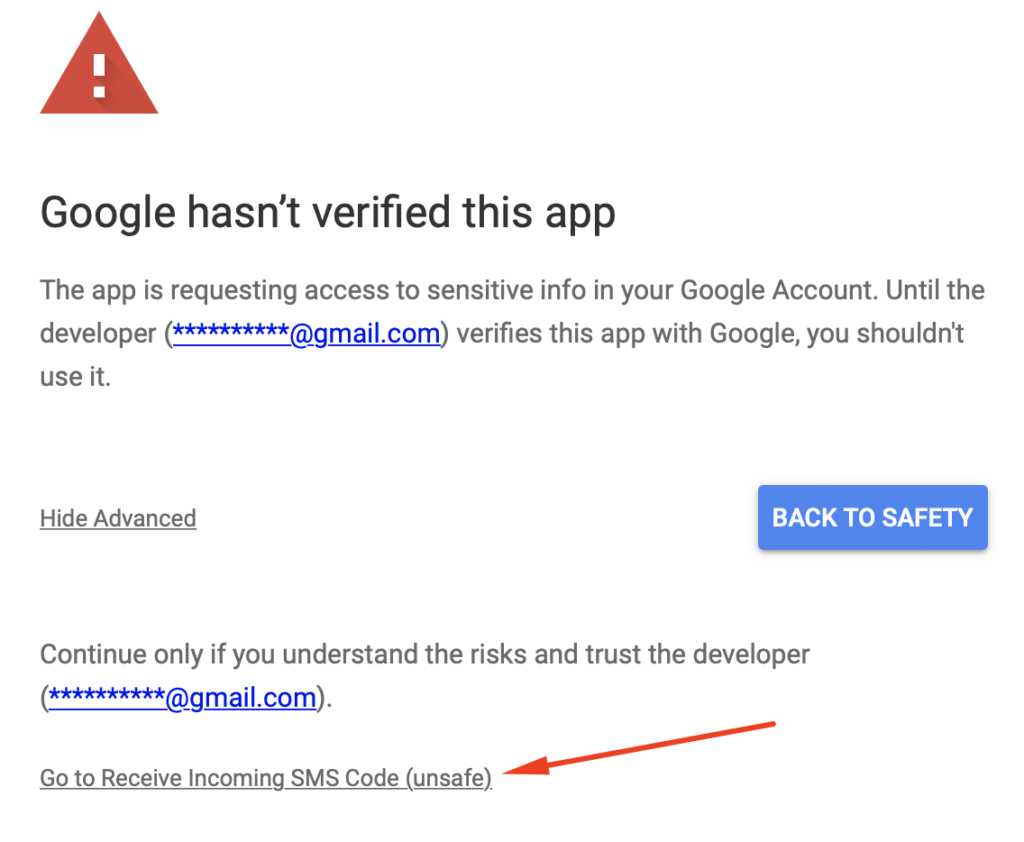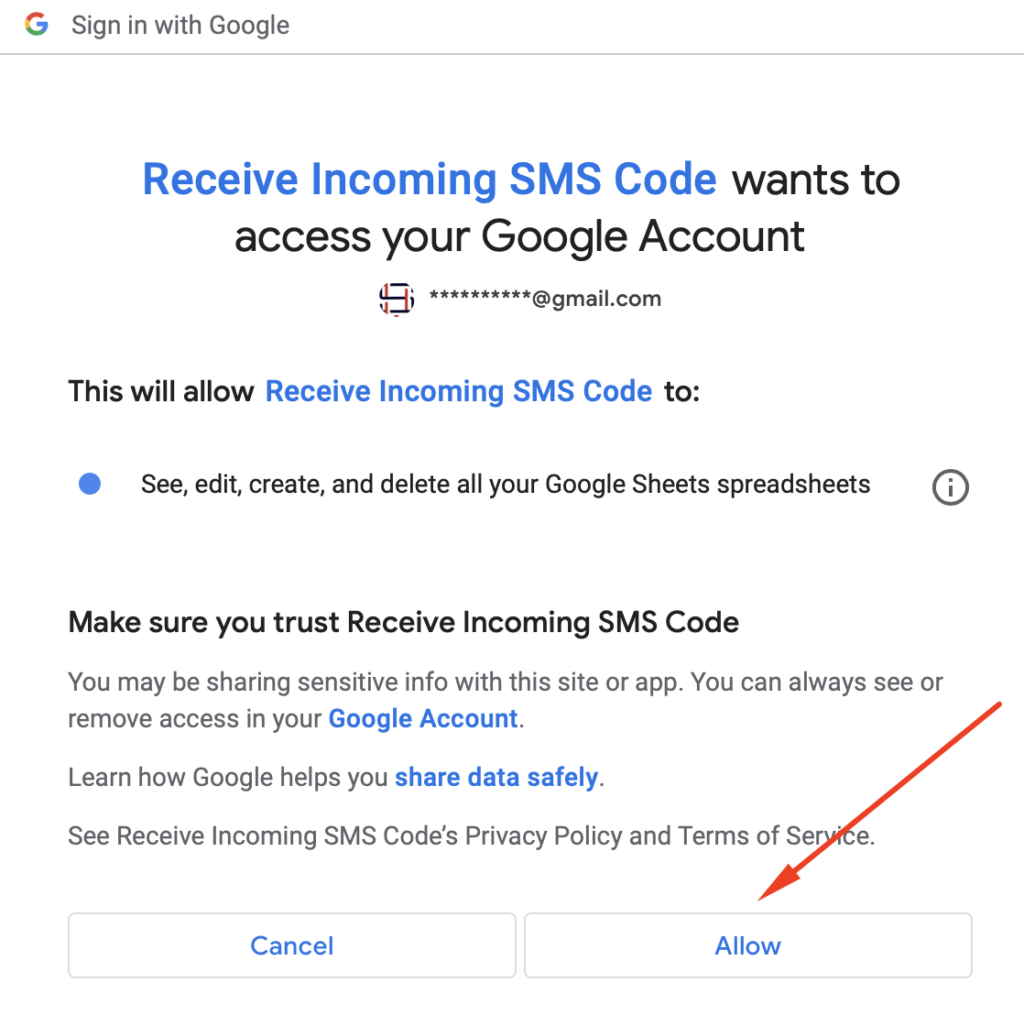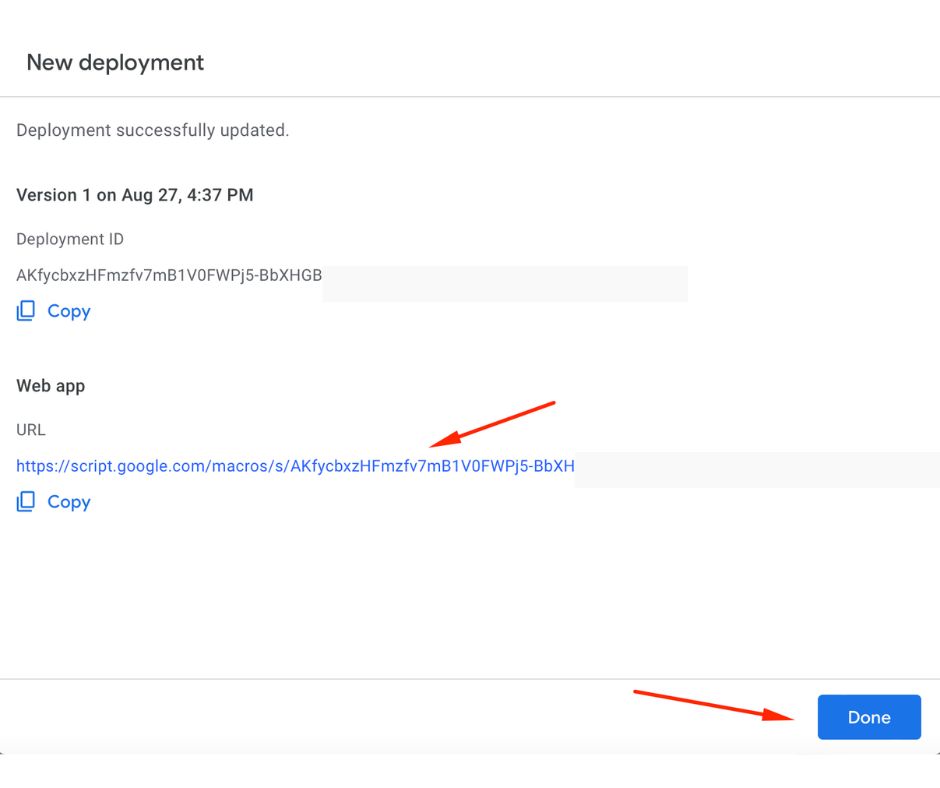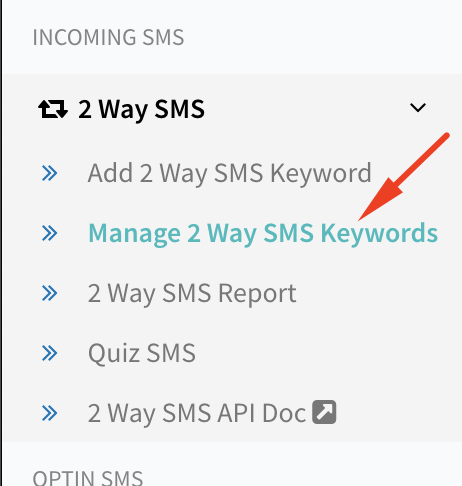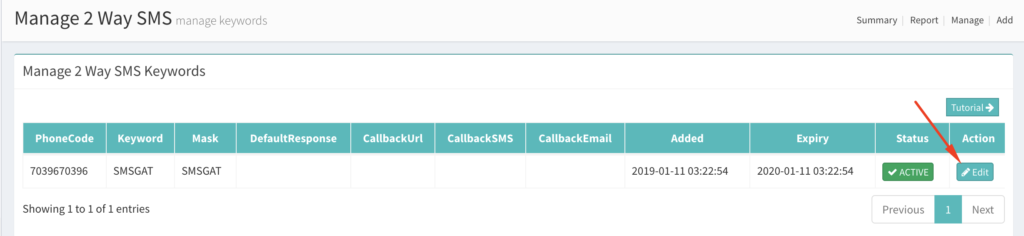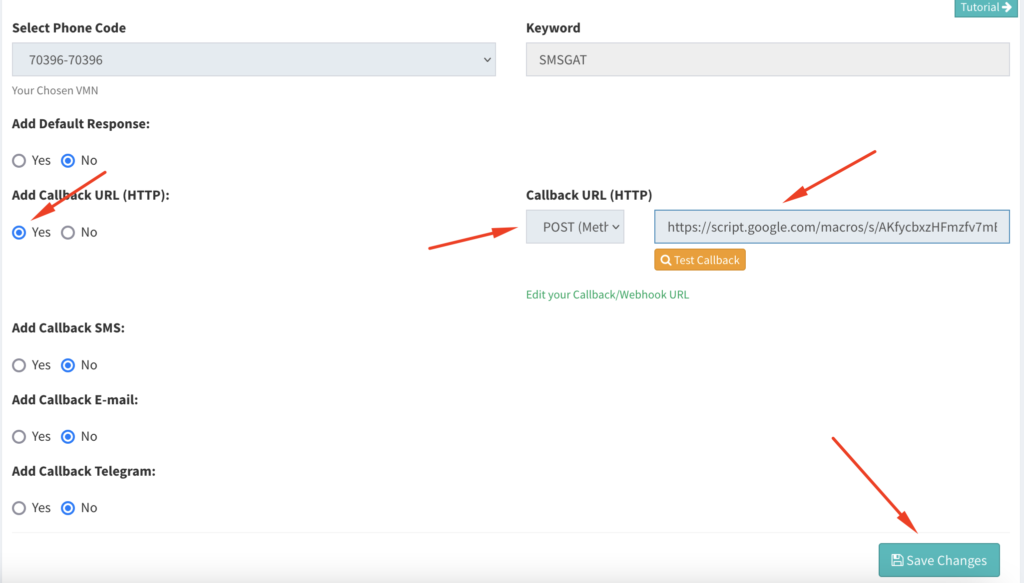Seamlessly Receive Incoming SMS in Google Spreadsheet - Real-Time Integration
Supercharge your communication workflow by receiving incoming SMS directly into Google Spreadsheet in real time. With SMSGatewayCenter's Incoming SMS to Google Sheet integration, effortlessly capture customer replies, opt-ins, feedback, and inquiries without switching between platforms. Whether you're running surveys, managing lead capture, or automating customer support, this solution empowers businesses to centralize and organize SMS replies instantly and securely.
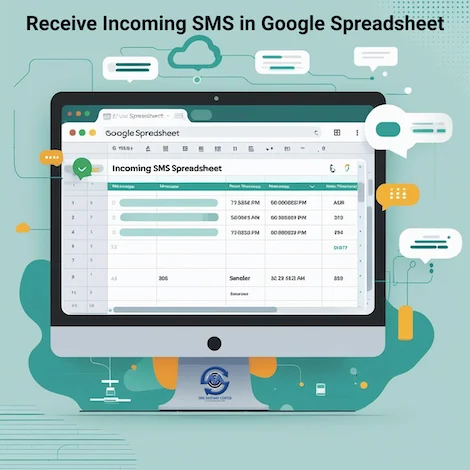
⭐ What is Google Spreadsheet?
Google Spreadsheet, part of Google Workspace, is a cloud-based spreadsheet tool that lets you create, edit, and share spreadsheets online. It works seamlessly across devices and allows multiple users to collaborate in real-time. Businesses use Google Sheets for data management, automation, reporting, and tracking processes without the need for specialized software. Its integration with scripts and APIs makes it a versatile tool for automating workflows like SMS management, marketing, and notifications.
⭐ What is Google Spreadsheet SMS Integration with SMSGatewayCenter?
Google Spreadsheet SMS Integration with SMSGatewayCenter empowers businesses to send or receive SMS directly from Google Sheets. Whether it's sending personalized messages, OTPs, order updates, payment alerts, or capturing incoming SMS like feedback, leads, or opt-ins, this integration simplifies communication.
By connecting your sheet to our SMS API, you can automate SMS campaigns without coding. This solution is secure, reliable, and fully compliant with DLT and TRAI regulations in India. It enhances productivity, reduces manual effort, and ensures real-time customer engagement right from your familiar spreadsheet interface.
Simplify your messaging operations — send or receive SMS via Google Spreadsheet effortlessly with SMSGatewayCenter.
Receive Real-Time Incoming SMS into Google Spreadsheet
Send Single/Bulk Personalised SMS from Google Spreadsheet
In this tutorial, we'll demonstrate how to receive/capture incoming SMS messages real-time into Google Spreadsheet using Apps Script. Apps Script is a cloud-based JavaScript platform that lets you integrate with and automate tasks across Google products. Even if you've never written a line of code before, the process takes less than ten minutes to finish.
Using our apps script code, you can capture long code incoming SMS messages.
Before you Begin
- An SMS Gateway Center's SMS account with credits in your account balance with a paid subscription.
- A completely functional Google account having access with Google Spreadsheets.
- You must have a keyword set in your account to receive incoming SMS messages to the assigned long code.
Ready your Google Spreadsheet
A new tab will be opened where you can start a new spreadsheet, Click on Blank from shown template gallery as shown below.
A new blank spreadsheet will open. Rename the Sheet from Untitled spreadsheet to Incoming SMS. Now add headers in the sheet. In row 1 of the spreadsheet, add column titles:
- Column 1 (A) = Date
- Column 2 (B) = VMN (Long code number)
- Column 3 (C) = Mobile
- Column 4 (D) = Keyword
- Column 5 (E) = Circle
- Column 6 (F) = Operator
- Column 7 (G) = Received Time
- Column 8 (H) = Message
Once you are done with column header in sheets, now head on to add our ready script. You can get our complete downloadable code, once you are recharged with your account from our team.
Go to Toolbar, Click on Extensions, then Apps Script.
A new Apps Script tab will open. Rename Untitled project to Receive Incoming SMS Code. By default, code.js editor will be shown.
Remove all codes from the editor window. Copy and paste the given code from our team on this window and edit the following constants. Update Sheet1 to as you have named your sheet, if you have not changed the sheet name, then leave it as it is. Once editing is done, click on save button. On the top right, Click on Deploy and click on New deployment.
A pop window will open, click on Cog icon, you will be shown with options. Click on Web app, and now you will be shown with options.
- Description: Enter a short description.
- Execute as: Select Me.
- Who has access: Select Anyone from the drop-down options.
At the bottom, click on Deploy.
Google requires permission, so it pops up a confirm window to authorize your account with the added script. Click on Authorize access.
By continuing, it will take you to select your Google account, select the account which you have used for your sheet.
As our script isn't verified by Google, you'll see a warning on the next screen. Click on Advanced to proceed.
The Advanced option will appear as shown below. Click on Go to Receive Incoming SMS Code (unsafe) to proceed.
In the next window, you'll see a list of permissions required by the script. Scroll down and click Allow. Don't worry — you are granting permissions to your own account, and no one else can access your app code or sheet data.
Once the deployment is successfully updated, Google will provide a Deployment ID and a Web App URL. Copy the Web App URL.
Now, log in to your SMS Gateway Center account. From the sidebar, navigate to 2 Way SMS and click on Manage 2 Way SMS Keywords.
On the edit page, follow these steps:
- Add Callback URL (HTTP): Select Yes.
- Callback URL (HTTP): Choose the POST method from the dropdown and paste the Webhook URL provided by Google that you copied earlier.
Finally, click Save Changes.
Once you save changes, this will go to moderation and our team will approve at the earliest.
You are done, the moment you start getting incoming SMS, the data will be forwarded to your Google's web app URL.
You can also contact us if you are facing issues, our team will help you to install the code and insert the data smoothly.
This concludes with your integration. Learn more from our SMS API documentation.
👍 Setup Complete!
If you are having difficulty, write to us at contact @ smsgatewaycenter.com for assistance.
Are you ready to use this script to Receive Incoming SMS into Google Sheets?
Frequently Asked Questions about Incoming SMS to Google Spreadsheet Integration
This integration allows businesses to capture incoming SMS messages directly into Google Sheets in real-time. It's ideal for surveys, opt-ins, lead collection, or support queries.
SMSGatewayCenter forwards incoming SMS to your configured webhook, which automatically pushes the data into your Google Spreadsheet using Google Apps Script or our integration guide.
No coding is required. SMSGatewayCenter provides a step-by-step guide and template script to help you connect your SMS inbox to Google Sheets quickly.
Yes, using Google Sheets formulas or Google Apps Script, you can easily filter incoming messages based on keywords, sender IDs, or timestamps.
Yes. Incoming SMS is transmitted over secure HTTPS webhooks to your Google account. The data is stored within your Google Sheet, ensuring privacy and control.
Testimonials
Why do Great Businesses Trust SMS Gateway Center?