Send WhatsApp Messages Directly from Google Spreadsheet with SMS Gateway Center
Integrate your Google Spreadsheet with SMSGatewayCenter's WhatsApp Business API to send bulk or personalized WhatsApp messages in just a few clicks—no coding required. This powerful automation helps businesses of all sizes instantly engage customers with order updates, appointment reminders, payment alerts, and marketing promotions, all directly from Google Sheets.
With simple spreadsheet formatting and ready-to-use scripts, you can connect WhatsApp effortlessly and trigger real-time messaging to any number across India or the globe. Whether you're a small business, healthcare provider, or e-commerce platform, this solution brings speed, scalability, and convenience to your WhatsApp communication.

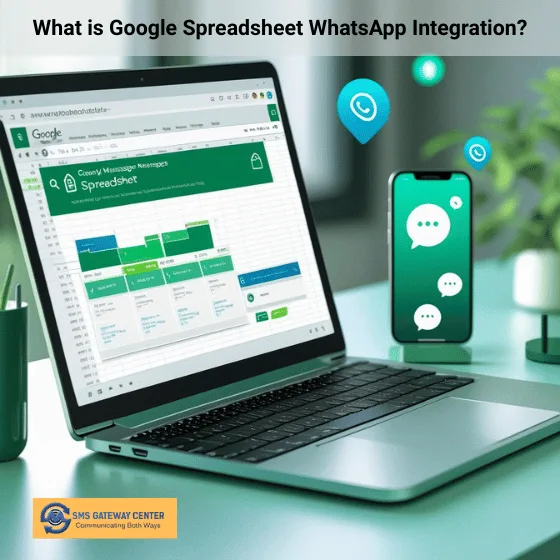
⭐ What is Google Spreadsheet WhatsApp Integration?
Google Spreadsheet WhatsApp Integration lets you send automated or personalized WhatsApp messages directly from your Google Sheets using SMSGatewayCenter's WhatsApp Business API. It's a no-code solution that helps businesses reach customers faster by using structured spreadsheet data for communication.
Whether you're sending order updates, reminders, notifications, or marketing messages, this integration turns your spreadsheet into a messaging engine. Just fill in mobile numbers, message content, and campaign data, and trigger WhatsApp messages instantly—without switching platforms or writing code.
It's the ideal solution for small to medium businesses, marketers, schools, hospitals, and e-commerce brands looking for a cost-effective, scalable, and DLT-compliant messaging workflow.
Send WhatsApp from Google Spreadsheet: Automated Messaging Made Easy
Introducing the “Send WhatsApp from Google Spreadsheet” Add-on, an innovative solution designed to streamline communication directly from your Google Sheets. This powerful tool allows you to instantly send WhatsApp Business API messages to any configured number as soon as a Google form is filled out and the data is captured in your spreadsheet.
What does this App do?
This app automates the process of sending WhatsApp messages, eliminating the need for manual entry or intervention. It’s perfect for businesses looking to enhance customer engagement through prompt and personalized WhatsApp notifications.
Before you Begin
To harness the full potential of this add-on, you’ll need a few things in place:
- An active account with wabaapi.com, complete with credits and a paid subscription.
- A Google account with access to Google Spreadsheets, ensuring that you can seamlessly integrate the add-on with your data.
- A verified WhatsApp Business API (WABA) number and pre-approved message templates in compliance with Meta’s regulations.
- The unique ID of your template name, as recognized by wabaapi.com, to identify the WhatsApp message content you intend to use.
- Your Meta-approved template details, ensuring that the messages you send are compliant and ready for customer interaction.
Be sure to have your API authentication credentials at hand, as they will be vital for configuring the JavaScript code within the add-on.
Ready your Google Spreadsheet
Begin by navigating to your Google account and opening Google Sheets to set the stage for your WhatsApp messaging campaign.
How to Prepare Your Spreadsheet:
- Access Google Sheets through your Google account.
- Start a new project by selecting ‘Blank’ from the template gallery.
- Rename the new spreadsheet to something relevant, like ‘WhatsApp Campaign’.
- Organize your data: Designate columns for different types of customer information. For example:
- Column A for ‘Customer Name’,
- Column B for ‘Mobile Number’,
- Columns C, D, E, and F for additional custom values such as ‘Custom1’, ‘Custom2’, etc.
- Personalize messages using the information in Columns A, and C to F. Personalization is optional; you can also opt to send messages without it.
- Make sure that your mobile numbers are in Column B and are formatted correctly.
Once your customer data is arranged in your spreadsheet, you’re ready to integrate the WhatsApp messaging functionality. Obtain the complete, downloadable script code by recharging your account and contacting our team. With the script in place, you’ll be able to automate message sending directly from your spreadsheet, saving time and enhancing the efficiency of your communication strategy.
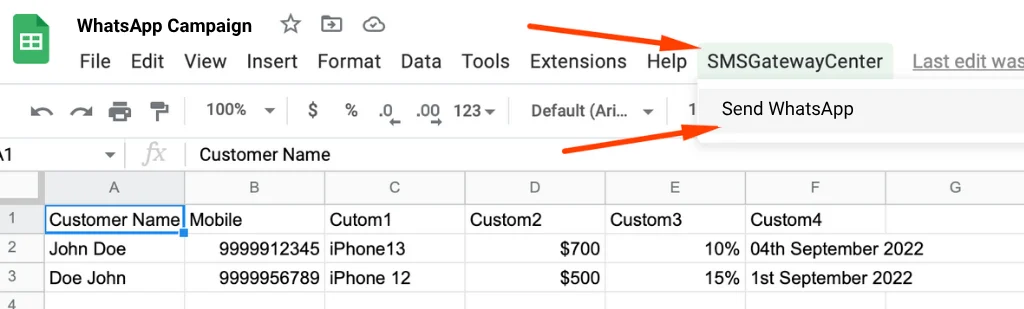
Ready Your Google Forms
Creating a Google Form and linking it to a Google Sheet is a straightforward process that can significantly improve data collection and automation.
Here's how to set it up:
- Create a Google Form:
- Go to Google Forms.
- Click on the plus sign
+to start a new form. - Add the questions you need to gather data, such as name, mobile number, and any custom information.
- Link to Google Sheets:
- Once your form is ready, click on the ‘Responses’ tab at the top.
- Click on the green Sheets icon to create a new spreadsheet for responses.
- This will open a new Sheet titled “Form Responses,” where all submissions will be automatically recorded.
- Proceed Further:
- Customize the spreadsheet if needed, such as renaming it or adding additional columns for processing data.
- Ensure the form captures the correct data fields that match the expected columns in your spreadsheet.
With these steps, you’re all set to collect responses from your Google Form directly into your Google Sheet, enabling seamless integration with your WhatsApp messaging script.
Give Access to Our Team
To enable our technical team to complete the necessary script setup, you need to grant us editor access to your Google Forms:
- Open your Google Form.
- Click on the three dots in the upper right corner to access the ‘More’ options.
- Select ‘Add collaborators.’
- In the ‘Share with people and groups’ dialog, enter the email addresses of our technical team members.
- Choose ‘Editor’ from the drop-down menu to grant editing permissions.
- Click ‘Send’ to share the form with our team.
Our team will then access your form, finalize the setup, and ensure everything is configured correctly for your WhatsApp messaging campaign.
Are you ready to use this script to send out WhatsApp Business API Messages from Google Sheets?
Features Send WhatsApp from Google Spreadsheet Add-on
This add-on offers a suite of powerful features designed to enhance your client engagement through WhatsApp:
- Instant Notifications: Receive WhatsApp alerts automatically when a client submits a response via your Google Form.
- Bulk Messaging: Effortlessly send WhatsApp messages in bulk to a list of mobile numbers straight from your Google Sheet.
- Selective Messaging: Choose specific numbers from your sheet and send messages only to the selected contacts.
- Selective Messaging: Choose specific numbers from your sheet and send messages only to the selected contacts.
- Personalized Messages:: Utilize placeholders like <A> in your message templates to insert values from specific columns, enabling personalized messaging for each client based on their data in the sheet.
These features aim to streamline your communication flow, ensuring timely and efficient interactions with your clients.
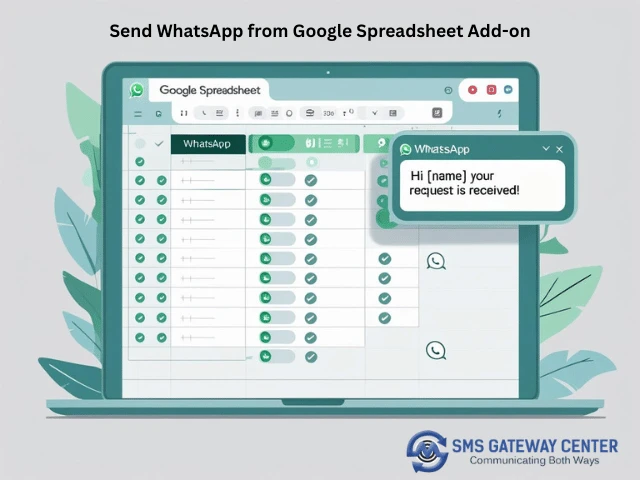
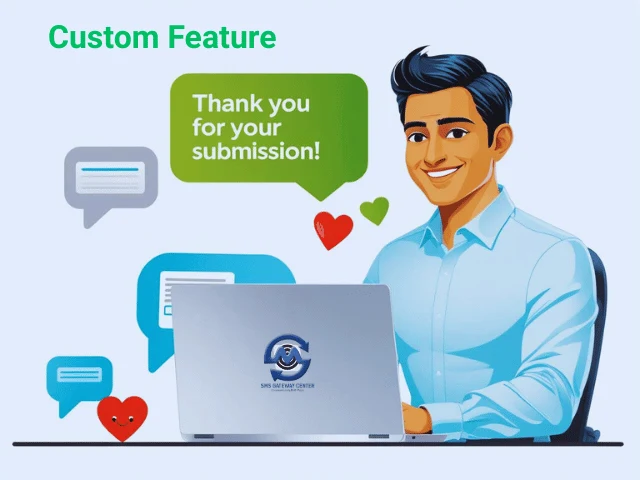
Custom Feature
For an added touch of personalization, our service can configure a ‘Thank You’ message to be sent to individuals as soon as they submit the form. To utilize this custom feature:
- Provide us with the specific template details you wish to use for the ‘Thank You’ message.
- Our team will set up the automated response, ensuring that every form submission is acknowledged with your customized message.
This thoughtful feature not only enhances the user experience but also shows appreciation for their engagement, fostering a positive connection with your audience.
Enjoy Complimentary Customization: Zero Cost, Maximum Efficiency
Our customization and installation services come at no additional charge. All that’s required from your end is an active paid subscription plan with wabaapi.com. This enables you to leverage the full suite of features and customizations to enhance your communication strategy without incurring any extra fees from us.
Empower Yourself: Easy Post-Delivery Configuration Customization
You have the freedom to tweak the configuration of your app after delivery. Our code is designed for easy customization, allowing you to modify key constants as needed. Plus, we’ll provide training on how to make these changes yourself, ensuring you have full control over your app’s functionality:
// Sample constants you can customize:
const waba_username = 'YourUsername';//YourUsername
const waba_password = 'YourPassword';//YourPassword
const waba_wabaNo = '919xxxxxxxxx';//Approved Meta's WABA Number
const waba_template_name = 'otp_template';//required name of the otp template
const waba_msg_header = '';//Optional
const waba_msg_footer = '';//Optional
const waba_msg = 'Your message content here';
const waba_message_type = 'text';//include media to send media content messages
const waba_media_type = '';//required only if msgType is media
const waba_media_url = '';//required only if msgType is media
const waba_button_payload = '';//required only if button payload exists
const waba_api = `https://wabaapi.com/WAApi/send`;
const waba_notify_mobile = '919xxxxxxxxx';//new entry notification will be sent to this mobile number
const waba_mobile_column = 5;
This flexible approach ensures that your app remains adaptable to your evolving business needs.
In conclusion, the “Send WhatsApp from Google Spreadsheet” Add-on offers a seamless, efficient, and customizable way to enhance communication between your business and its clients. With features like instant WhatsApp notifications, bulk messaging, and customizable ‘Thank You’ responses, coupled with complimentary installation and easy post-delivery modification, this add-on stands out as a valuable tool for any business using wabaapi.com’s services. Embrace this opportunity to revolutionize your client interactions and streamline your communication processes, all at no extra cost with your existing wabaapi.com subscription.
This concludes with your integration. Learn more from our Developer API documentation.
👍Setup Complete!
If you are having difficulty, write to us at contact @ smsgatewaycenter.com for assistance.
Frequently Asked Questions (FAQs) for Send WhatsApp from Google Sheets
This add-on enables automated sending of WhatsApp messages directly from Google Sheets. It's designed to streamline communication for businesses, allowing instant alerts and bulk messaging through WhatsApp, triggered by Google Form submissions or sheet updates.
You need a paid subscription with wabaapi.com, an approved WhatsApp Business API number, and a functional Google account with access to Google Spreadsheets.
Yes, the add-on allows customization of message templates, headers, footers, and content, providing flexibility in how you communicate with your clients.
No, all customization and installation are free of cost, provided you have an active paid subscription with wabaapi.com.
You can grant editor access to our technical team by adding their email addresses in the collaborators section of your Google Form.
Testimonials
Why do Great Businesses Trust SMS Gateway Center?

