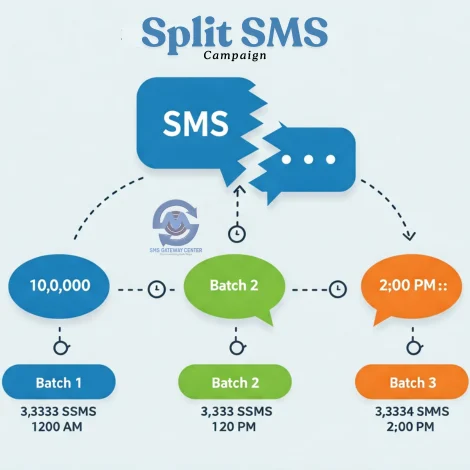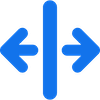Split SMS Campaigns: Smarter Bulk Messaging for SMS & WhatsApp
Create & Send Split SMS Campaigns in Chunks at Required Intervals.
What are
Split SMS Campaigns?
When you are uploading huge contact file, you can divide the mobile numbers in chunks and set the intervals to terminate SMS campaigns. This helps your sales team to generate leads easily and effectively.
Sending SMS to thousands of contacts at once can overwhelm your team and flood your phone lines. With Split SMS Campaigns from SMSGatewayCenter, you can break your large campaigns into smaller, timed batches—giving you control, improving delivery, and boosting engagement. Whether it’s a promotional blast or a transactional update, split campaigns make bulk messaging simpler and more effective.
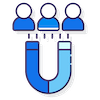
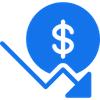
Don't Miss Out
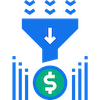
Increase ROI
How it works
How to Send
Split SMS Campaign?
04 Steps
1
01. Prepare
2
02. Tick Schedule
3
03. Enable & Set
4
04. Time Interval
Tip: Watch your campaign progress in real-time via the Reports section!
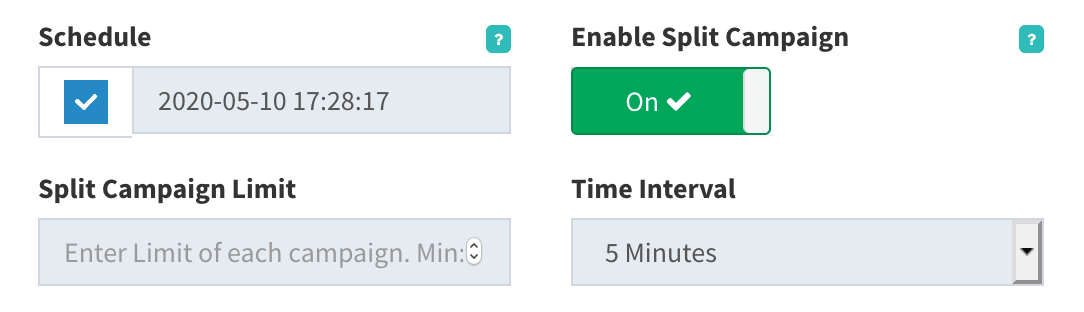
Use Cases
E-commerce Sale: Send a 20% off coupon to 50,000 customers. Split into 5 batches of 10,000, sent every 3 hours, to handle order inquiries smoothly.
Event Reminders: Notify 15,000 attendees about a webinar. Split into 3 batches of 5,000, sent daily, to build anticipation.
Loan Offers: Promote a loan scheme to 8,000 prospects. Split into 4 batches of 2,000, sent 1 hour apart, for manageable lead follow-ups.
Comparison Table
| Feature | Split SMS Campaign | Non-Split Campaign |
|---|---|---|
| Batch Control | Yes, customizable | No, all at once |
| Response Management | Staggered, manageable | All at once, overwhelming |
| Delivery Performance | Optimized over time | Risk of throttling |
| Team Workload | Balanced | High peak demand |
| Best For | Large lists, lead gen | Small, urgent blasts |
Tips for Success
Tips for Effective Split SMS Campaigns:
- Start Small: Test with a small batch to gauge response rates.
- Time It Right: Align intervals with your team’s availability (e.g., during business hours).
- Track Results: Use Advanced Link Tracking to measure clicks per batch.
- Keep Messages Short: Maximize impact with concise, clear texts.
- Schedule Wisely: For promotional SMS, stay within TRAI’s 9 AM - 9 PM window.
Frequently Asked Questions (FAQs) about Split SMS Campaigns
- Prevents your phone lines from being overwhelmed with responses all at once.
- Prevents ROI by allowing your team to follow up with leads in a staggered manner.
- Prevents better delivery performance by distributing the load across multiple intervals.
- Prevents comply with regulations or operator limits on bulk messaging.
- Log in to your SMSGatewayCenter account.
- Go to the "Send SMS" section and choose your sending method (e.g., Simple, Group, or File Upload).
- Upload your contact list or enter your numbers.
- Toggle the "Enable Split Campaign" option.
- Set your "Split Campaign Limit" (batch size) and select the time interval between batches.
- Submit your campaign as usual.
- Simple: Comma-separated mobile numbers.
- Group: Single or multiple groups from your contact list.
- File Upload: Excel, CSV, or text files with mobile numbers (with or without custom messages).
- Overload your phone lines with simultaneous responses.
- Risk delivery throttling by mobile operators.
- Reduce lead follow-up efficiency due to a sudden influx of replies.
- Promotional SMS: Ideal for marketing blasts (10 AM - 9 PM, per TRAI rules).
- Transactional SMS: Useful for staggered alerts or updates (24/7 delivery).
- 10,000 numbers with a 1,000 limit = 10 batches.
- Minimum batch size is 1 SMS, but we recommend larger chunks for efficiency.
- Before Sending: Edit or cancel via the portal before the first batch sends.
- After Start: You can pause or stop remaining batches, but sent batches cannot be undone. Contact support for assistance if needed.
- Businesses with large contact lists (e.g., e-commerce, marketing agencies).
- Sales teams needing manageable lead follow-ups.
- Anyone running time-sensitive promotions or updates.
- Phone: +91-9619 141 191 or +91-9930 447 726.
- Email: Contact form on our website.
- Live Chat: Available on the WhatsApp/Skype.
Related Links
Check out these related links
- SMSGatewayCenter understands the need for streamlined communication and offers a powerful feature to enhance your SMS marketing efforts: the Split SMS Campaign.

Ready to Split and Succeed?
Start using Split SMS Campaigns today to take control of your bulk messaging. Log in now to try it — or contact our team for a personalized demo!
Contact usSign upTestimonials
Why do Great Businesses Trust SMS Gateway Center?